What is Zoom?
Zoom is a video conferencing tool for virtual meetings, classes and hangouts. It can be used for work and to livestream things like classes while we’re all in self-isolation. Like Skype or FaceTime, Zoom allows you to see the users in a chat face-to-face, on a phone, tablet, or computer. As many as 100 participants can join a Zoom conference at once!
How to download Zoom
Zoom is a free platform, which means it can be accessed on any device with an app store. You can download it from the app store on your phone, on your computer, or on a tablet. You can download Zoom from the Apple Store if you have iOS or on Google Play if you have an Android.
If you have an iPhone, click “get” and then open once the app downloads; if you have an Android, click “install” then open the app once it’s finished downloading.
Alternatively, you can download Zoom for your computer by visiting Zoom’s online Download Center.
How to use Zoom
Once you’ve downloaded the free Zoom software, it’s time to get started. Launch the app and you’ll see a screen that says “Join a Meeting” or “Sign In.” If you already have log-in information, you can sign in and join a meeting. If you’re new to the app, you will have to create an account. Don’t worry—it’s free! Other ways to make an account include with your Google account or through Facebook.
Once you’re logged into Zoom, you can create, join, or schedule a meeting. On the main screen, you’ll see options to start a new meeting, join a meeting, schedule a meeting, or share screen. To attend the class that you signed up for on Nu’s website or with the Instructor directly, you will JOIN the meeting or simply follow the link that you will be provided via email. You must already have the Zoom App installed.
How to prepare for an online class using Zoom:
Choose a space where you would feel comfortable ensuring you have enough space to move
Make sure you can see the screen easily
Make sure to keep your microphone on mute to cancel out any background noises
Streaming requires a reliable wifi connection. If your connection weakens, you can turn off your video camera. Only your name will be displayed.
It’s easy to click on your teacher’s photo display and select ‘Pin Video’ – so the video focuses on the teacher, and it won’t alternate between other participants
Give yourself 10 to 15 minutes beforehand if you are new to Zoom. You can wait in the “Waiting Room” for the class to begin. We are very excited to welcome you back into the Studio in the safest way possible both in person and now online!